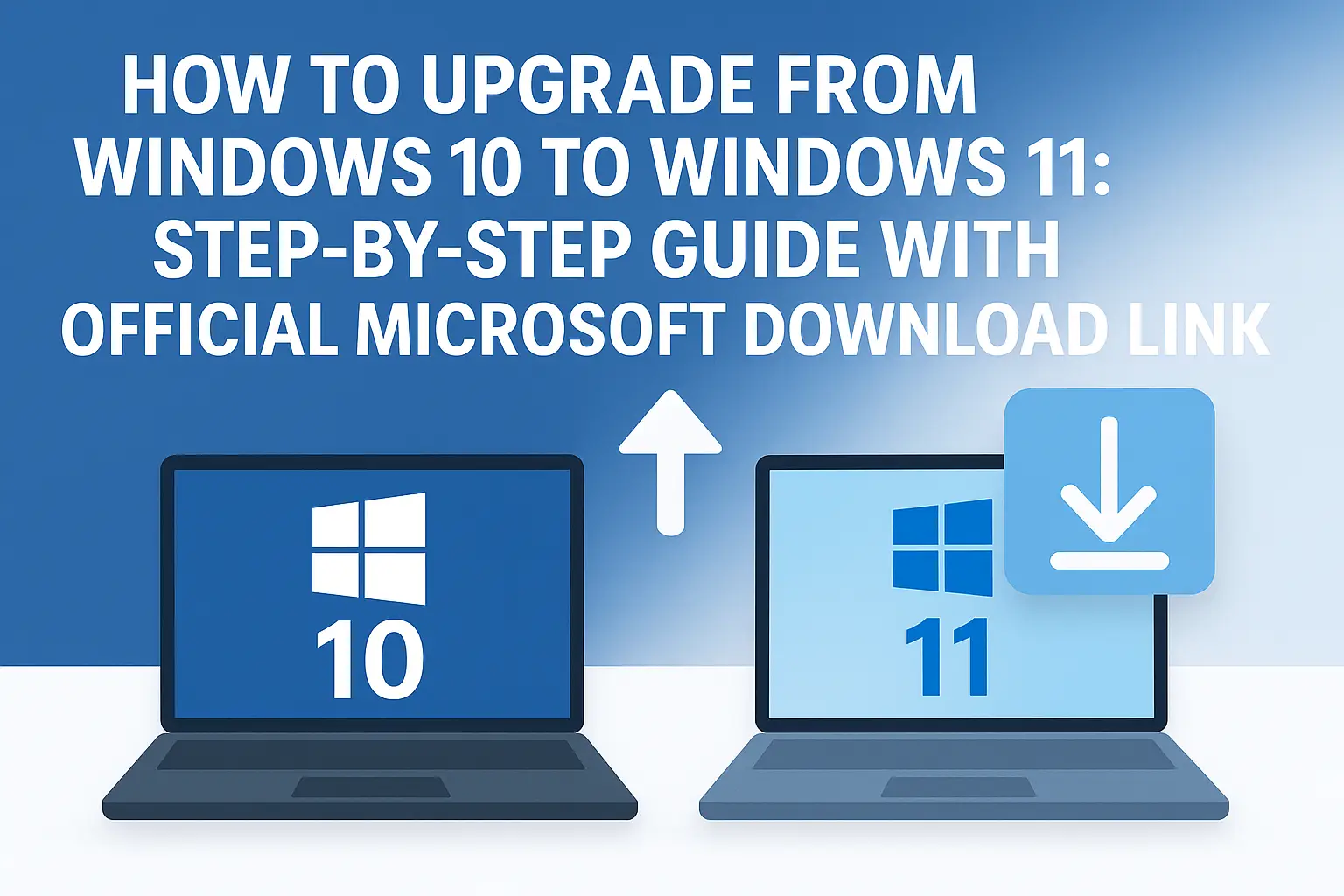Upgrading to a new version of Windows is exciting because it brings new features and improvements to your PC. If you’re using Windows 10 and want to upgrade to Windows 11, you’re in the right place! In this step-by-step guide, I’ll walk you through everything you need to know, and I’ll even share the official Microsoft download link if you need it.
Step 1: Check If Your PC is Ready for Windows 11
Before you start the upgrade, make sure your computer meets the requirements for Windows 11. Not all older PCs will be able to upgrade, so it’s important to check. Microsoft has set certain system requirements, like needing a compatible processor, at least 4 GB of RAM, and 64 GB of storage.
To check if your PC can run Windows 11, follow these steps:
- Download and run the PC Health Check tool from Microsoft: Go to the official Microsoft page and download the PC Health Check Tool. This tool will tell you if your PC meets the requirements.
- Check the TPM Version: Windows 11 requires TPM 2.0 (Trusted Platform Module). If you’re unsure whether your PC has it, the PC Health Check tool will show you.
Once you’ve confirmed your system meets the requirements, you’re ready to move on to the next step.
Step 2: Backup Your Important Files
Before upgrading to Windows 11, it’s always a good idea to backup your important files just in case anything goes wrong during the upgrade. You can use:
- OneDrive to back up your files online.
- External hard drive or USB drive to store important files offline.
To back up your files:
- Open the File Explorer.
- Copy your important files to OneDrive or your external storage device.
This step is optional but recommended for peace of mind.
Step 3: Check for Windows 11 in Windows Update
Now that your PC is ready, let’s check if Windows 11 is available for your device through Windows Update.
- Open Settings: Click on the Start Menu, then click the Settings gear icon.
- Go to Windows Update: In the Settings window, click on Update & Security. Then, click on Windows Update in the left sidebar.
- Check for Updates: Click Check for Updates. If Windows 11 is available for your PC, it will show up here, and you can click Download and Install.
- Wait for the Installation: The update will download, and your PC will restart to complete the installation. This can take some time, depending on your internet speed and PC performance.
Step 4: Manually Download and Install Windows 11 (If Not Available Through Windows Update)
If you don’t see Windows 11 in Windows Update, you can download it manually from Microsoft. Here’s how:
- Go to the Microsoft Windows 11 Download Page: Visit the official Windows 11 Download page.
- Choose Your Method:
Microsoft offers several ways to install Windows 11:
- Windows 11 Installation Assistant: This is the easiest way to upgrade if you’re on Windows 10 and want to get Windows 11 right now. Click Download Now to start.
- Create Windows 11 Installation Media: This option allows you to create a bootable USB drive for installing Windows 11 on another PC. Choose this if you want to perform a clean install.
- Download Windows 11 ISO: If you prefer, you can download the ISO file to make a bootable drive or install manually. Click on the Download button for this option.
- Run the Installation Assistant: Once you’ve downloaded the tool, follow the on-screen instructions. The Installation Assistant will guide you through the upgrade process, just like when you update via Windows Update.
Step 5: Wait for the Upgrade to Finish
After the installation starts, your PC will restart a few times. The upgrade process may take a while, so be patient! It can take anywhere from 30 minutes to an hour, depending on your PC’s speed and the internet connection.
Once it’s finished, you’ll be greeted with the new Windows 11 welcome screen!
Step 6: Set Up Windows 11
After the upgrade, you’ll need to do some basic setup:
- Choose Your Region and Language.
- Sign in with Your Microsoft Account (or create one if you don’t have one).
- Customize Your Preferences: Windows 11 allows you to choose themes, privacy settings, and other preferences during the setup.
Once the setup is done, you’re all set to explore Windows 11!
Step 7: Enjoy Windows 11!
Congratulations! You’ve successfully upgraded to Windows 11. Now you can explore the new features, like:
- Snap Layouts for multitasking.
- The new Start Menu and taskbar design.
- Widgets for quick access to news, weather, and more.
Windows 11 also includes better security features, a redesigned Microsoft Store, and improved gaming performance.
Troubleshooting Common Issues
If you run into problems during the upgrade, here are a few things you can try:
- Ensure Windows 10 is Fully Updated: Make sure you have all the latest updates for Windows 10 before upgrading.
- Free Up Storage: If you don’t have enough storage, delete unnecessary files or move them to an external drive.
- Use Microsoft Support: If you continue to have issues, visit the Microsoft Support website for troubleshooting help.
By following this guide, you'll have a smoother upgrade process and better chances of avoiding problems. Let me know if you have any questions or need help!